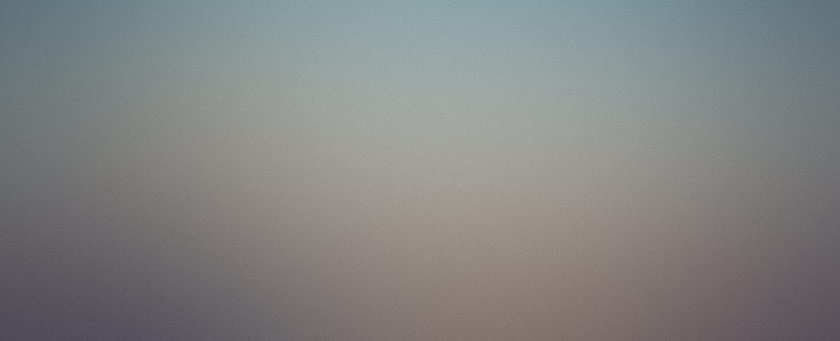
Over the last week or two I’ve been looking for an iPad app that functions like a virtual drawing notebook. I would like to use my Apple Pencil exclusively to interact with this virtual notebook. I’ve been using it explicitly to draw dungeon maps so far, but I’m thinking of a number of ways that this could be useful for other purposes, like app interface design.
I have a few apps that are already good at drawing with the Pencil. Considering the few that do not fit this specific need that I have in mind, Notability is nice, but it centers too much on the content of the page being text-flow-driven. Likewise with the built-in Notes app. Bear works with the Pencil, but its drawing tools are weird and separated from the text part of the app even worse than the other tools.
I tried the Moleskine app, but its weird continuous piece of paper (you can turn it off, but it’s their Big Innovation) really didn’t strike me as a great way to organize my drawings.
What I’m currently focusing on is an app called Paper, now released by a company named WeTransfer.
Paper presents drawing organized in skeuomorphic notebooks. Notebooks can by synced to the cloud or not as a whole. They can be different colors and have custom covers and binding, although they are all the same size in the interface.
Inside a notebook, you can draw on two facing pages at once. The seam between them is not visible. It’s very easy to flip between pages and add new pages. Organizing old pages is a bit fiddly, having to switch to a slightly non-obvious interface, but it’s serviceable.
The drawing tools are plentiful. Each tool has three size settings that allow you to set their point diameter. You adjust the size simply by dragging the tool up or down in the toolbox. The standard eraser does what it needs to do. The fountain pen is pressure-sensitive, as are some of the other tools. Marker, pen, pencil, paint roller, and watercolor brush are all available, as well as a tool that smudges.
While I appreciate the variety of tools, they provide a bit of non-configurable artistic application. That is, when you apply the tool to the paper, it interacts with what’s already on the paper in the same way as a natural tool would. I admit that sometimes I just don’t want this. I would sometimes prefer if the tool would simply apply a uniform output to the paper regardless of what is already there. I know this is not a standard ask, but as a non-artist, sometimes I just want to touch something up and have it apply the same stroke as before without layering on more paint/color/texture and making ink bleed into the watercolor, for example.
The pencil is the most disappointing tool for me. It doesn’t really behave like a pencil, in my opinion. You have to push so hard on the screen just for it to make a mark, that I fear I’ll break the glass. Shading with the pencil by using the Pencil at an angle is pretty nice, but some indication on screen of how much graphite will be applied would be useful, since the application of graphite while drawing, as I said, is so minimal, that by the time you get visual feedback of what you’ve done, you’ve already shaded way too much.
There is a cut/copy/paste tool that is easy to learn after you get the hang of it, and pretty handy. It makes it easy to move parts of the drawing around to better position them within the small paper. It unfortunately doesn’t seem to offer a mechanism to resize or rotate the copied content while you’re moving it, which seems like an obvious and useful omission.
This brings me to my main gripe about the app: The paper size is not configurable. You can zoom in, but that doesn’t change the paper size. The tools are set to have largely the same effect at the different zoom levels. So if you draw with the small marker while zoomed in, it produces generally (and this is not consistent) the same width of line as when zoomed out fully. This means that the size of the paper is all you get.
The app would be significantly improved if you could at least set a different, larger size of canvas within a virtual notebook (or by page), then zoom around the canvas. It’s a severe limitation when drawing the dungeons I’m doodling, since I’m never quite sure which direction I’m going to want to draw when I start, and end up moving the drawing around quite a lot. A completely virtual space with no pre-defined size would be absolutely ideal.
One neat feature is the application of guides in the paper. There are many different templates that can be chosen, both as a default for the notebook and for individual pages within it. There is graph paper and lines, but also comic panels, isometric grids, and week/month planners. I’d love to see more of these, particularly in the one/two-point perspective area, since the ones provided are limited. Still, these guides are very handy.
The app has the ability to import and manipulate photos with collage tools. This isn’t necessarily for bringing in photos to modify, like you would in an art app, but for assembling compositions primarily like you would with scissors and glue on a piece of paper. I like the concept, but I have yet to use it for myself. I do think I have a purpose for it, I simply have yet to try it.
One tool I did not discuss is the measured line tool. This tool lets you draw rough shapes and lines which it automatically converts into more clean looking diagram shapes. It can do this with circles, ovals, squares, rectangles, and triangles. When you draw lines between shapes, it allows you to pencil in arrowheads, which is pretty cool. Sadly, I can’t seem to draw consistently-sized shapes, and so when trying to make a bunch of same-sized circles for a diagram, they all look different weird sizes, which is unappealing. Instead, I used the copy/paste tool to replicate my first circle, which works, but in my mind, switching back and forth between the drawing tool and the clipping tool defeats the purpose of the drawing tool’s ease of use. I’d much prefer to have some way to make consistent shapes easily, perhaps by touching the screen in some way simultaneous to drawing with the Pencil.
As someone who apparently cannot draw a straight line even when tracing, I would benefit significantly from some automated guide that could be activated by touch during drawing.
Additionally, it would be swell to have a faster way to switch between tools, or even to put the tools along the top edge of the screen while doodling at the bottom, since they often get in the way.
Something I wouldn’t normally be excited about is a store, but Paper has a really neat store, where you can buy notebooks that set you up with projects. There are a few coloring books, a pre-built week planner, some drawing tutorials… There are about 30 options in the store, and many of them look quite useful if their purpose is your aim. I may entertain one of the drawing tutorial notebooks later.
I continue to use the app for now in spite of it’s handful of deficiencies. I can only hope that I personally improve at doodling while doing so, to compensate for the few rough edges on what is otherwise a pretty neat app.


