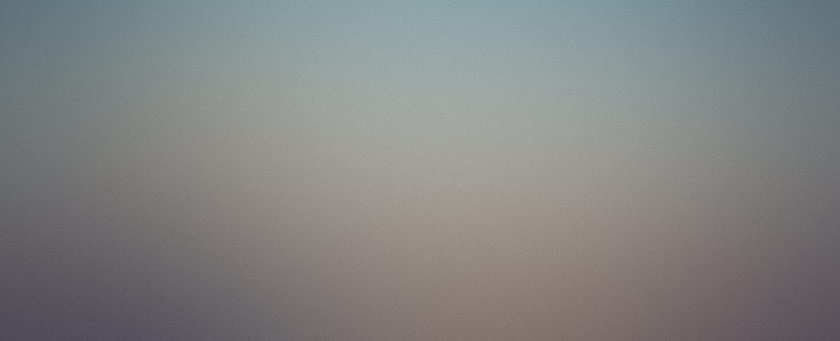
I've started using a couple of new tools for the internet.
If you work on web sites seriously at all, you're probably familiar with FTP. I've been using ws_ftp for ages now, and it has served me well. But with the need to generate more money comes the need for new releases, and with new releases comes crappy features. The version of ws_ftp that I'm using (admittedly not the latest) has this transfer window that really bugs me.
See, when you're using ws_ftp, you've got a window with your local files in a pane on the left, and your remote files in a pane on the right. At the bottom is a list of raw FTP commands that the program issues to the server. That's all fine. But when you start a transfer things go awry.
When you start a transfer, the transfer window pops up somewhere around the main window. For me, usually behind it. It had useful information about the files that it's currently transferring. So that's the first problem - it appears behind the window you were using, so you can't see it. The second problem is that if there is a confirmation dialog, it pops up over the transfer window. So if the transfer window is behind the main window, you don't see the popup confirmation box. That's just retarded.
Enter AceFTP 3 from Visicom Media. AceFTP basically takes the ws_ftp interface and does something simple and elegant with it: It turns the raw FTP command area into a tabbed area. One tab shows the raw FTP commands, and one tab shows the transfer manager. Success!
It's a stupid little thing such as this that gets you to look for a new program, but AceFTP gets better than that.
The connection manager in AceFTP isn't as stupid as the one in ws_ftp. Why does it take ws_ftp so long to produce the connection window? Who knows? AceFTP's connection window pops right up. But you don't need it!
If you want to conenct in AceFTP, you just click the QuickConnect menu option for the site you've pre-defined. Too easy.
ws_ftp limits the number of directories you can look at at once, also. In AceFTP, you can create new tabs in the left and right panes that point to different local and remote directories. You can even have tabs for separate remote sites! This is a very cool and useful feature.
Finally, the coup-de-grace... AceFTP is the only FTP client I have seen implement this feature apart from the one I added to Less Than Slash. Here's the problem: In ws_ftp you can define the initial starting local and remote directories upon connecting to a site. Usually after you connect, you are looking at mirror-images of the directories in either of the panes. But when you double-click in one pane to view a sub-directory, you then have to do it in the other pane to get the other directory to change. Not anymore.
AceFTP uses a "lockstep" feature (which is the word I couldn't come up with to describe the feature in LTS) to keep the directories in sync. You click the feature on by pushing in the button between the remote and local views. From then on, it will try to change directories in both views no matter which one you use to do the changing. Like I've been saying, it's a trivial little thing, but if you do it often enough, you'll understand how this is a real time-saver.
If you're short on cash, there's even a free version of AceFTP, so get it now!
Another program that I've started using lately is Download Express. I was using GetRight before, but there is something so completely inelegant about that program that it makes me nauseated just to look at it.
In any case, Download Express is a very simple download manager. It doesn't do everything that GetRight seems to do, but I don't care because all I ever use these managers for is to download large files in the case that I'm interrupted I can resume. In fact, that's one of the things I like about Opera's download manager.
Anyhow, depending on how you configure Download Express, you need to do different things to activate it. My setup activates Download Express when I click a link with the Alt and Ctrl keys pressed. When I do this, the Download Express window appears and asks me what I want to do. It's pretty similar to the IE window, but offers a speed option. I assume this has to do with the number of threads it uses to download.
Download Express, unlike Internet Explorer, will make multiple connections to a file and download a different piece of the file on each of them. When it's don'e it reassembles the pieces. This is presumably faster, but I can't see exactly howso. The main feature I use it for, as I said, is for resuming a download.
If you break the download for some reason, just click on the download manager and restart the download. It's pretty easy. In the for-pay version ($9), you can see the download progress in a pie-graph in the system tray. This is much preferred to the cluttering up of the task bar, as with ws_ftp and other task-bar hogging applications.
Anyway, those are two "new" software apps that I use these days. If you need an FTP client or download manager, I hope I have saved you some time in looking around for them. These work very well.


